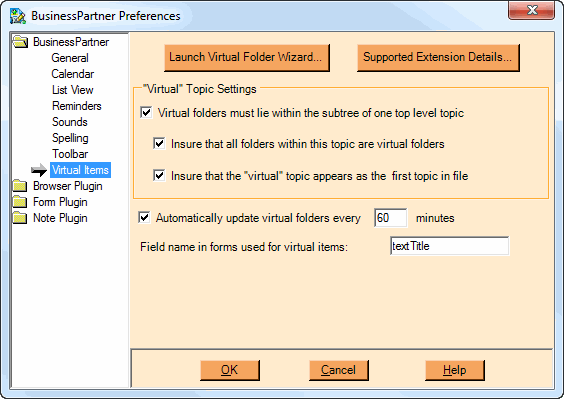
Virtual Preferences
These options determine how various aspects of virtual folders will be set up. See the Virtual Items topic for a more in-depth discussion of virtual folders.
PREFERENCE |
DESCRIPTION |
|---|---|
Virtual folders must lie within the sub-tree of one top level topic |
Choose this option to force all virtual folders (and therefore all virtual items) to be at some level within a single top-level virtual topic. If you uncheck this item, the next two options will be unchecked automatically. If unchecked, the next two options will not be available. |
Insure that all folders within this topic are virtual folders |
If you uncheck this option, you will be able to place non-virtual folders within any of the topics or sub-topics that lie under your virtual topic. |
Insure that the virtual topic appears as the first topic in file |
This option affects the sorting of top-level topics and folders in your NoteMagician database. When checked, NoteMagician will force your virtual topic to appear as the first topic under your main file icon. Any folders lying at the top level (including the Deleted Items folder) will, however, appear before your virtual topic. This option is useful so that you will always easily be able to find your Virtual Topic. |
Automatically update virtual folders every xx minutes |
Checking this option tells NoteMagician to automatically synchronize virtual folders marked as “Autosync”. Each synchronization operation means that NoteMagician will insure that every file matching the user-specified file types (for each Virtual Folder) has a matching item in the NoteMagician database. Any items in a Virtual Folder that are no longer found on the hard disk will be removed from the NoteMagician database. Once checked, the number of minutes between automatic synchronization can be chosen. |
Field name in forms used for virtual items: |
The form templates used for virtual items should contain a field holding the name of the actual disk file pointed to by the associated virtual item. Insert the field name to be used in the form template designer for this text field. When NoteMagician automatically updates virtual folders and needs to create items, it will look for this named field to insert the actual file name (without the full Windows path.) We suggest that you use the name “textTitle”. |
Launch Virtual Folder Wizard
If you have not already set up a virtual topic you can run this wizard to either setup a virtual topic or create some default virtual folders. See the Virtual Items topic for a detailed description of the steps in this wizard.
Supported Extension Details
There are a number of pieces of information that need to be associated with each file name extension that will be used with virtual items. When you press this button you will be presented with a dialog containing every file name extension supported by one of your virtual folders:
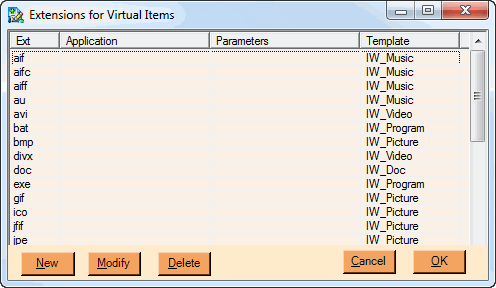
From this screen you can modify the information for any extension, remove the extension (be sure you don’t need it!), or create new extension records. When you press New or Modify you will receive a screen like the following:
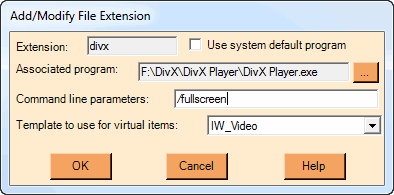
The fields above are:
FIELD |
DESCRIPTION |
|---|---|
Extension |
File name extension being added or changed, without the leading “.”. If you are modifying information about an extension, you will not be able to change this field. To change the extension name you will need to create a new record and then delete the invalid record. |
Use system default program |
Check this item to force NoteMagician to tell Windows to use its default program associated with this file type when determining which program is needed to open/play/show files with this extension. For example, if the file type extension is set to “html”, Windows will launch your default Web Browser when the Launch button in the form for an html virtual item is pressed. |
Associated program |
If you want to force a particular program to be used when opening files of this type, press the “…” button and browse to the application program’s executable file. |
Command line parameters |
If your selected associated program requires any command line parameters other than simply being followed by the file name to be opened, enter those command line parameters. You will need to refer to any documentation for your chosen application to learn what command line parameters may be available. |
Template to use for virtual items |
When NoteMagician creates virtual items, it will first create a blank form using the form template specified here. It will then locate the “Field name in forms used for virtual items” and place the actual file name in that field on the form template. |