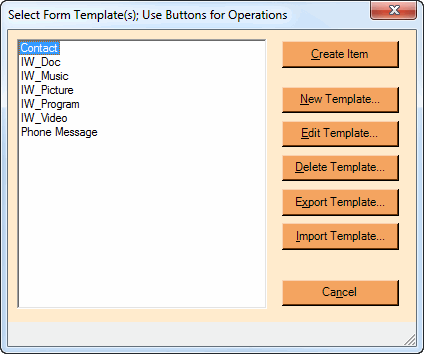
Creating A New Form Item Or Template
If you choose Items > New > Form or press the down arrow next to the main toolbar’s New Item icon and select Form, you will be presented with the screen above. This screen is the starting point for:
- Creating a new item based on a template
- Creating a new template
- Modifying an existing template
- Deleting a template
- Importing or Exporting template forms
Your options are listed in the table below:
BUTTON |
DESCRIPTION |
|---|---|
Create Item |
Create an item based on the selected template. This is the same as choosing that template name from the Items menu. |
New Template |
Create/design a new template using the Form Template Designer. |
Edit Template |
Modify the format of the selected template. |
Delete Template |
Permanently removes a template from the database. You will not be allowed to do this if there are any active items (even ones in the Deleted Items folder) that are based on this template. |
Export Template |
If you want to share your templates with someone else, you can create a text file with the extension “.tpl” which will contain the definition of your template. Normally you should export these templates to the suggested folder, which is the one containing the rest of your form data. This way your text based templates will also be backed up and restored when you choose to back up or restore your data. You can then send your “.tpl” files to your friends or colleagues, who can then import those forms into their copy of NoteMagician. Also, the NoteMagician community will have some templates for you to download. |
Import Template |
Import a form template from a text “.tpl” file on your system. This will bring up a file selection dialog that will allow you to search your system for the “.tpl” file to be added as a template in your NoteMagician form database. It will do some limited checking to make sure the file you are importing appears to be a valid form template. NOTE: you will not be allowed to import a template with the same name as a template already in your database. |
Predefined Templates
NoteMagician may be shipped with any number of predefined templates. These templates will be stored in the NoteMagician database. In other words, these templates will automatically be loaded into your NoteMagician database for your use. If you do not want them, use the dialog above to select and then delete the templates you do not want.