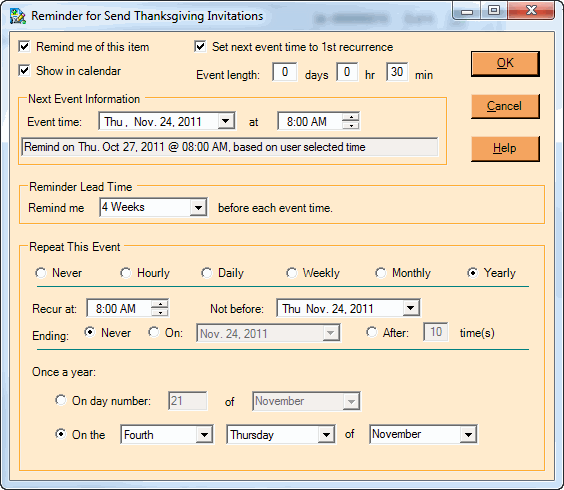How Do I Set A Reminder?
Selecting Edit > Reminders from the Main menu or clicking  on the Toolbar displays the dialog shown below to set or edit the reminder settings for the currently selected item:
on the Toolbar displays the dialog shown below to set or edit the reminder settings for the currently selected item:

The basic options for a non-recurring reminder are:
OPTION |
DESCRIPTION |
|---|---|
Remind me of this item |
Checking this box means that at the indicated time, you will be reminded about the current item. This effectively creates a new event associated with this item. |
Set next event time to 1st recurrence |
This option applies only to recurring reminders. It tells NoteMagician to change the Event time to match the time specified in the first recurrence. NOTE: If you change the first recurrence time while this checkbox is checked, then the Event time will be changed. |
Show in calendar |
Makes this event appear in Calendar View, on the date and time of each subsequent recurrence. |
Next Event |
This group specifies the date and time of the next event associated with this item. The descriptive text box included in this group will tell you the basis of the next event. For example, when you are viewing a reminder that has been previously set or has already occurred at least once, this text may indicate that the next event time is based on the next recurrence. |
Reminder Lead Time |
Specifies the amount of time prior to the actual event time at which you will be reminded. For example, if your event is an appointment, you will probably want to set the Reminder Lead Time to give you enough time to make your appointment. Reminder Preferences specify the default lead time. |
Repeat This Event |
Select the frequency for this event. In other words, select how often you wish to be reminded again about this item. See the following sections for more details. |
If you have brought up this dialog for an item that does not currently have a reminder set, NoteMagician will automatically pre-select the time for the reminder event based on your Reminder Preferences.
How Do I Make My Reminders Repeat?
Often you may wish to have your reminders repeat at regular intervals. NoteMagician gives you six basic choices for determining the frequency at which your reminders will recur. Once set, a reminder for that item will continue to recur indefinitely until:
- You uncheck the Remind me of this item checkbox
- Change the Repeat This Reminder to Never
- The Ending time in the Repeat This Event section has been reached
Your choices for the recur frequency are:
RECUR INTERVAL |
DESCRIPTION |
|---|---|
Never |
Reminder occurs only once, at the user specified event date and time. |
Reminder occurs every few hours within certain time limits and on user specified days. |
|
Reminder recurs at regular intervals based on a number of days. |
|
Reminder recurs after a user specified number of weeks, on particular days of the week. |
|
Reminder recurs after a user specified number of months, on a particular day of the month. |
|
Reminder recurs once each year on a user specified day. |
How Do I Set Hourly Reminders?
When you choose the Hourly radio button, you will see the Repeat This Reminder Event section appear something like that shown below. The fields on this screen are described in the table below the image.
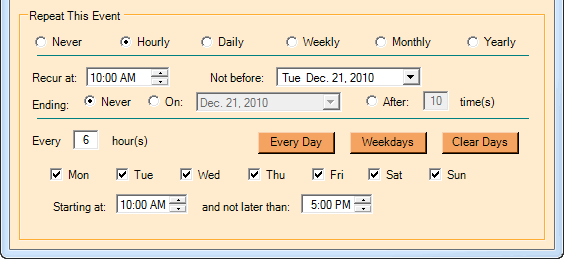
OPTION |
DESCRIPTION |
|---|---|
Recur at |
Specifies the time of day each recurring event is scheduled. This does not have to be the same time the first event specified in the Event time fields. |
Not before |
Specifies that you do not want a recurrence before a particular date. This does not, however, include the first event time that will occur as scheduled. |
Ending |
You have 3 choices for the latest time the recurrence will occur: 1) Never stop recurring; 2) On a specific date (at the same time as the “Not before” time); 3) After a specified number of recurrences (not counting the original event.) |
Every xx hours |
Number of hours between recurrences. |
Every Day |
Press this button to set the check mark next to each day of week |
Weekdays |
Press this button to set the check mark next to Mon through Fri only, unchecking Sat and Sun. |
Clear Days |
Clears check marks on all days |
Days of week check boxes |
Set the check mark on the days of the week this event will recur |
Starting at |
Set the exact time of first recurrence, if any on the selected days. |
not later than |
No reminder will occur if the next event on a particular day is later than this time. |
Example: Remind me every day at 10AM and 4PM every day: Set Not before, Ending, and days of week as desired. Then set Every xx hours to “6” (number of hours between 10AM and 4PM), and set starting/ending time to 10AM and 5PM (something later than 4PM).
How Do I Set Daily Recurring Reminders?
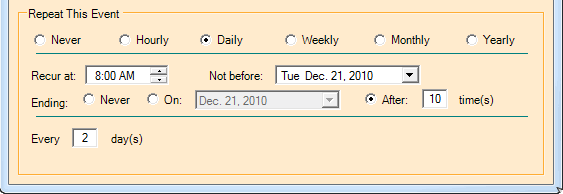
OPTION |
DESCRIPTION |
|---|---|
Recur at |
Specifies the time of day each recurring event is scheduled. This does not have to be the same time the first event specified in the Event time fields. |
Not before |
Specifies that you do not want a recurrence before a particular date. This does not, however, include the first event time that will occur as scheduled. |
Ending |
You have 3 choices for the latest time the recurrence will occur: 1) Never stop recurring; 2) On a specific date (at the same time as the “Not before” time); 3) After a specified number of recurrences (not counting the original event.) |
Every xx days |
Number of days between recurrences. |
How Do I Set Weekly Recurring Reminders?
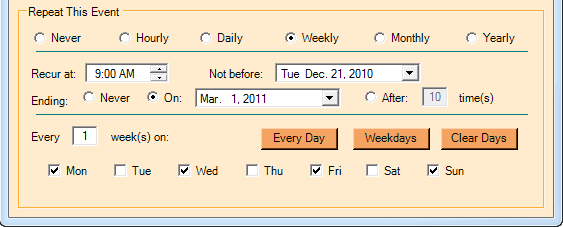
OPTION |
DESCRIPTION |
|---|---|
Recur at |
Specifies the time of day each recurring event is scheduled. This does not have to be the same time the first event specified in the Event time fields. |
Not before |
Specifies that you do not want a recurrence before a particular date. This does not, however, include the first event time that will occur as scheduled. |
Ending |
You have 3 choices for the latest time the recurrence will occur: 1) Never stop recurring; 2) On a specific date (at the same time as the “Not before” time); 3) After a specified number of recurrences (not counting the original event.) |
Every xx weeks |
Number of weeks between recurrences |
Every Day |
Press this button to set the check mark next to each day of week |
Weekdays |
Press this button to set the check mark next to Mon through Fri only, unchecking Sat and Sun. |
Clear Days |
Clears check marks on all days |
Days of week check boxes |
Set the check mark on the days of the week this event will recur |
How Do I Set Monthly Recurring Reminders?
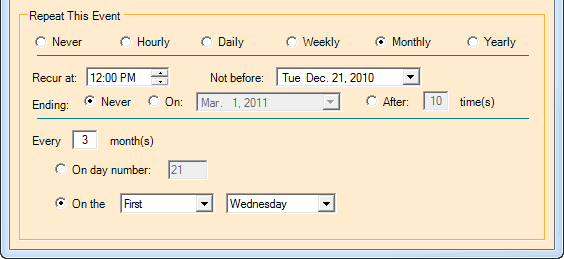
OPTION |
DESCRIPTION |
|---|---|
Recur at |
Specifies the time of day each recurring event is scheduled. This does not have to be the same time the first event specified in the Event time fields. |
Not before |
Specifies that you do not want a recurrence before a particular date. This does not, however, include the first event time that will occur as scheduled. |
Ending |
You have 3 choices for the latest time the recurrence will occur: 1) Never stop recurring; 2) On a specific date (at the same time as the “Not before” time); 3) After a specified number of recurrences (not counting the original event.) |
Every xx months |
Number of months between recurrences. |
On day number |
Day of month (will use the last day of the month if the day number is larger than the number of days available in the month on which the recurrence will happen. |
On the nth day_of_a week |
Allows you to specify a specific occurrence of a particular day of the week within a month. |
Example: Set an event recurrence every first Wednesday in the first month of a quarter. Set Not before to something before the 1st of a year; Every xx months to 3, and then choose the First Wednesday.
How Do I Set Yearly Recurring Reminders?
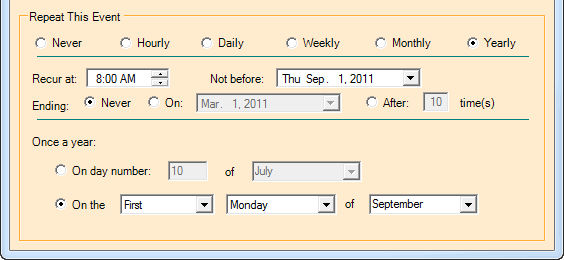
OPTION |
DESCRIPTION |
|---|---|
Recur at |
Specifies the time of day each recurring event is scheduled. This does not have to be the same time the first event specified in the Event time fields. |
Not before |
Specifies that you do not want a recurrence before a particular date. This does not, however, include the first event time that will occur as scheduled. |
Ending |
Three choice for the latest time the recurrence will occur: 1) Never; 2) On a specific date (time same as the time of the “Not before” time); 3) After a specified number of recurrences (not counting the original event.) |
On day number |
Select the day number within a particular month. |
On the… |
Select the nth occurrence of a day of a week in a particular month. |
Example: To set a reminder for the first Monday in September, set the On the… parameters to the First Monday of September.
Reminder Samples
1. Set an event/reminder to occur twice a day, at 8AM and 6PM, every day.
Note that we chose Hourly recurrence so that we can specify the 10 hours difference between the two reminders each day. Hourly recurrences also let us choose which days of the week. In this instance we pressed Every Day to check each day. The Reminder Lead Time is set to 0 minutes so that the reminder happens right when the event occurs.
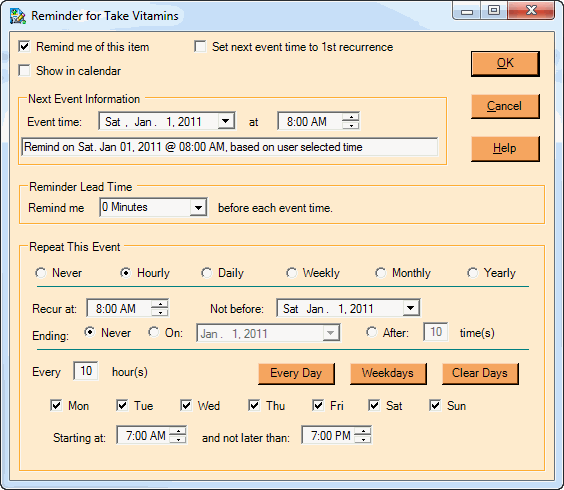
2. Set an event to occur every three months, on the 15th of the month. Give me two weeks notice.
In this case, we simply set the “Not before date” to the 1st time we want this event scheduled, choose Monthly repeat interval set to 3 months, and chose the 15th. Then, we checked the Set next event time to 1st recurrence which then automatically filled in the Next Event Information to January 15, 2011. Lastly, we set the Reminder Lead Time to 2 weeks.
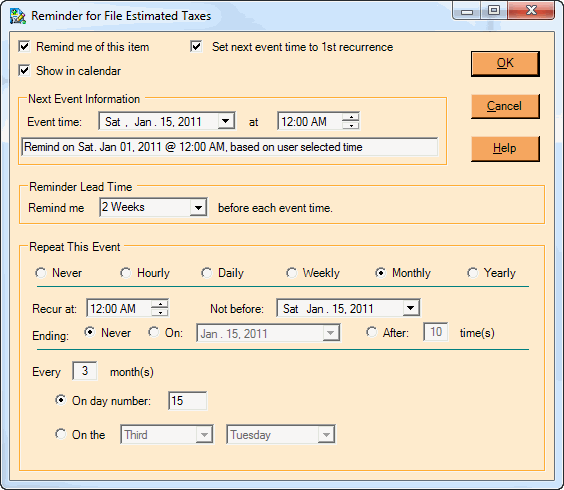
3. Set an event for every Thanksgiving Day. Remind me 4 weeks in advance.
Here we again used the Set next event time to 1st recurrence so that we did not have to figure out which exact date is the next Thanksgiving Day. Since we know that Thanksgiving Day is the 4th Thursday of November, we set the repeat date to the fourth Thursday of November, the repeat interval to Yearly, and then checked the Set next event time to 1st recurrence to let NoteMagician figure out when the first event happens. The Reminder Lead Time is then set to 4 weeks.