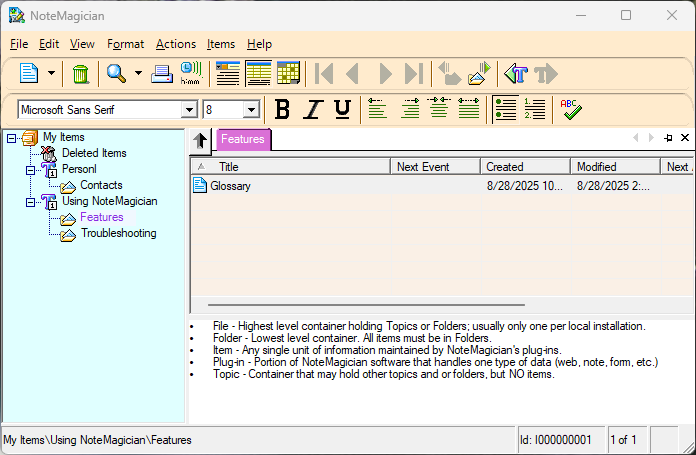
Understanding NoteMagician’s Main Screen
NoteMagician uses a familiar multi-pane layout for its main user interface, such as that used by Windows Explorer. Above these panes is a typical menu bar and several toolbars. Using the View menu you can choose to show or hide various parts of the user interface to give you the look you want to see. The elements of this user interface are outlined in the table below:
MAIN SCREEN ELEMENT |
DESCRIPTION |
|---|---|
The main menu bar provides access to all of NoteMagician’s basic functions. In addition, each plugin may add menu items that are more specific to the type of information being handled by that plugin. For example, the Format menu does not have any general meaning to NoteMagician as a whole, however, the Note plugin inserts the Format menu item to provide access to character, paragraph, and other types of document formatting when editing Note items. |
|
The first toolbar, directly under the menu bar, contains toolbar items that are available regardless of the type of item being displayed. Note that some of the toolbar items may be disabled at any given time. For example, if a Topic is selected in the Folder Pane, then the “New Item” toolbar icon will be disabled since items can only be added to Folders. |
|
The second toolbar, below the main toolbar, is controlled by the plugin associated with the currently displayed item. This toolbar may be empty if the associated plugin does not have its own toolbar. |
|
The folder pane displays a “tree view” of the files, topics and folders in your NoteMagician database. |
|
The Favorites tab bar contains one tab representing the currently selected folder, plus a tab for each of your Favorite folders. Any folder can be “pinned” to the Favorites bar by pressing the push-pin icon at the right of the Favorites bar while the desired folder is selected. Pinning a folder will enable you to quickly access that folder when you need it, without searching for that folder in the Folder Pane. |
|
The list pane shows a list of all the items contained in the selected folder. This list will only be displayed when NoteMagician is in List View (View > List View). |
|
The item pane shows the contents of a single item selected from the List Pane. If more than one item is selected or there are no items in the current folder, the Item Pane will be empty. The plugin that handles the type of item selected is responsible for displaying the item’s contents. The item’s title is part of the Item Pane, but will only be visible when you choose Item View (View > Item View). |
|
The status bar displays several fields: 1) the “path” to the currently selected folder within the tree represented in the Folder Pane; 2) the internally generated id for the selected item (id’s are sequentially assigned by NoteMagician each time an item of any type is created); 3) the relative item number within the selected folder; 4) whether an alarm is set for this item. |
|
Calendar pane (not shown above) |
NoteMagician’s Calendar view is used mostly to get a quick glimpse of what items you have set up to be associated with particular calendar dates. By associated we mean that you have set up an event (with or without a reminder) to occur on a particular date and time. Events are associated with an item using the Reminder dialog. |
See Also
Favorites | Folder Pane | NoteMagician Menu Bar | NoteMagician Toolbar | Item Pane | List Pane | Plugin Toolbar | Status Bar