Note Plugin Spell Checker Operation
You can choose to check the spelling of your notes using the Edit > Check Spelling menu option or using the Note Plugin toolbar icon. If, based on your Spelling Preferences, a possible spelling error is detected, a screen similar to the following will be displayed:
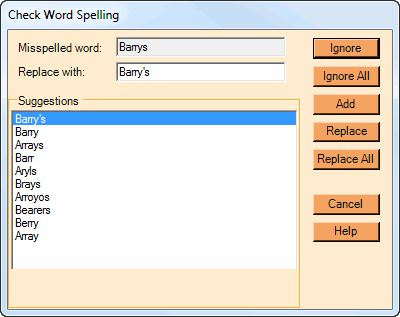
The table below describes the features of this dialog:
DIALOG ITEM |
DESCRIPTION |
|---|---|
Misspelled word |
Shows the word that has been misspelled. The word will also be highlighted in the Item Pane. |
Replace with |
Word that will be used to replace the misspelled word. It will normally be filled in with the first likely suggestion. You can type your own replacement in this box. |
Suggestions |
A list of possible alternative suggestions. Selecting an item from this list will copy the text into the Replace with box. |
Ignore button |
Press this to accept the “wrong” spelling as is. |
Ignore All button |
Press this to accept the “wrong” spelling AND every other occurrence of the same word in the same note. |
Add button |
Press to add this word to your own user dictionary of allowed words. From then on, all instances of this word will be accepted in any note item. See the Database Basics topic to learn where this file is maintained. |
Replace button |
Press to accept the listed Replace with word as a replacement for the misspelled word in this one instance. |
Replace All button |
Press to accept the listed Replace with word as a replacement for the misspelled word for all instances in the same item. |