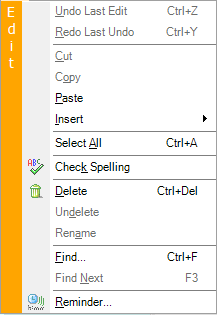
Inserting Objects Into Notes
The Edit > Insert menu item added by the Note Plugin is shown above. The options it provides are listed in the table below, with possible links to sections of this topic.
MENU OPTION |
DESCRIPTION |
|---|---|
Date |
Inserts the current date into the note at the cursor position. e.g. “01/01/2011” |
Time |
Inserts the current time into the note at the cursor position. e.g. “4:00 PM” |
Date/Time |
Inserts the current date and time into the note at the current cursor position. e.g. “January 1, 2011 @ 04:00 PM” |
Day of Week |
Inserts the name of the current day of the week at the cursor position. e.g. “Friday” |
Image |
Inserts an image file at the cursor position. This image will remain fixed at that position. Text will wrap around the image. The image can be moved by first clicking on the image, then clicking and holding so that you can drag the picture to another location. |
Image as Character |
Inserts an image file at the cursor position. This image will behave like a single character. In other words, as you type in front of the image, the image will continue to move as other characters following the cursor position. Backspacing over a image will remove the image from the note. |
File |
Allows you to choose a text file to be inserted into the current note at the cursor position. |
Allows you to insert a link to an existing audio file or to record an audio file before insertion. See the discussion below. |
|
Symbol |
Inserts a special symbol into the note at the cursor position. You will be provided with a dialog allowing you to select the font and character to be inserted. |
Embed a web address URL into the note. See the discussion below. |
|
Embed a link to another item in NoteMagician’s database. See the discussion below. |
Inserting Audio Into Notes
Selecting this option brings up a dialog that allows you either to select an existing audio file to insert, or to record your own audio file to insert. The dialog appears as shown below:
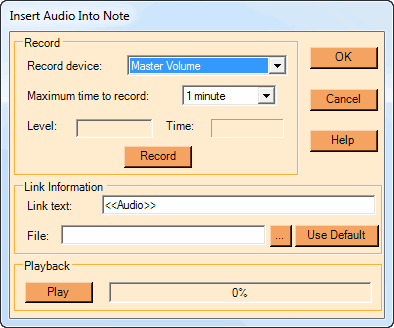
Use this dialog as described in the table below:
OPTION / BUTTON |
DESCRIPTION |
|---|---|
Record device |
This combo-box allows you to select an audio input device provided by your sound card. There are no standards for these items. The Note Plugin simply shows what inputs your sound card reports. The input “Master Volume” implies whatever you hear when you play something. |
Maximum time to record |
Maximum length of the recording. Using this value prevents you from filling up your disk with excess data when you record your own audio. |
Level |
This progress-bar like control shows you the relative volume of your input. It is best to keep this towards the top of the range (right side) if possible. This meter is active only while you are recording. If you want to test the level, begin a recording by pressing Record. When done, press Stop. When you start your actual recording, it will overwrite the test clip on your hard disk. |
Time |
Reports the current length of the recording. |
Record (/ Stop) |
Press this to begin recording. The button changes to “Stop” after a recording begins. |
Link text |
This text will be inserted into your document at the cursor position. It will appear similar to a URL link, so make sure you enter something that will make it clear that an audio clip is inserted at that location. |
File |
Name of the file to record/insert. If you do not enter anything here, a default name will be automatically created. File names designated without a full path will be assumed to be located in the Note Plugin’s data directory, which is a Windows sub-folder of the location you installed your NoteMagician data. If you do not want to record a file but would rather search for an existing audio file, press the “…” button and you can then select an audio file to insert a link into your note. Although NoteMagician only records “.wma” files, you can insert links to other types of audio files. |
Use Default |
If you inadvertently enter text into the File box, you can replace it with a default name by pressing this button. |
Play |
Allows you to play the current file before you choose to insert it into the text with the OK button. |
OK |
Pressing OK will verify that the file exists, and then will insert a link using the Link text into your note at the cursor position. |
Inserting A URL
Selecting this option allows you to enter a hyperlink to a URL into your note. When these hyperlinks are clicked, NoteMagician will launch your browser and pass it this URL to load. The dialog below is presented:
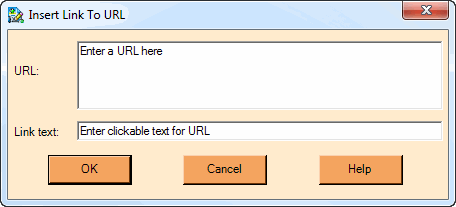
The options on this screen have the following meanings:
OPTION / BUTTON |
DESCRIPTION |
|---|---|
URL |
Enter the full URL of a web page you would like to display when the hyperlink is clicked. Type in the full name that you would ordinarily enter into a browser’s URL line, as this data will be passed to your default browser, or paste in a URL you have copied into the clipboard from another program. |
Link text |
This text will be inserted into your document at the cursor position and will be the visible as a hyperlink. |
Inserting A Link To Another Item
You can insert a hyperlink into a note that will tell NoteMagician to display a different item. The target item does not have to be another note. It can be any NoteMagician item. The dialog below is presented:
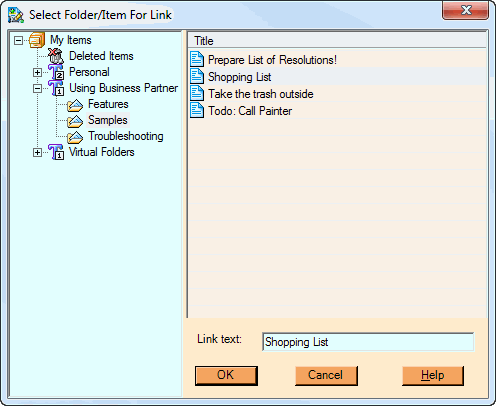
Use this dialog as follows:
OPTION / BUTTON |
DESCRIPTION |
|---|---|
Folder pane |
Navigate to the folder containing the item you want to link to. |
Title pane |
Shows a list of items within the selected folder. It will be empty if you highlight a topic. |
Link text |
This text will be inserted into your document at the cursor position and will be the visible hyperlink. |
OK |
Press this when you are happy with your selection. It will then insert the link-to-an-item hyperlink into your note at the cursor position. |