Virtual Items, new in NoteMagician v2.0, are a very convenient way to organize your media files, programs, documents, or for that matter, any group of files that you choose. This organization is done without physically moving any of your computer’s files, and is as simple as setting up a virtual folder to automatically group your physical files into NoteMagician folders for you! NoteMagician can even launch the application program that is associated with that file type when you wish to view the contents or play the media file associated with a virtual item. To be clear, “virtual folders” are NOT physical NoteMagician Folders; they are simply a folder name you give to a set of physical files on your PC.
Let us first start out with some definitions:
TERM |
DEFINITION |
|---|---|
Form templates for virtual items |
Associated with each file type extension you specify for a virtual folder will be a NoteMagician form item template. Each virtual item contained in a virtual folder will be a “form item” containing a filled-out instance of the associated template. For example, if you define a “Music” virtual folder to contain “.mp3” files, your music file form template might contain fields for the artist, album, genre, etc. NoteMagician comes with several pre-configured templates that can be used with common file types. |
Virtual Folder |
A special folder that can only contain virtual items. In other words, no other items can be created and/or moved into these folders. Each virtual folder has associated several pieces of information that are needed to help NoteMagician know which disk files will be added to this folder. By added we mean that a form template will be created for the contained file. It will be up to you to enter meaningful data into the form. The information associated with a virtual folder is:
|
Virtual Item |
An item that essentially “points” to a physical disk file. Additional information about this item can stored in a form item associated with the type of file represented by the virtual item. NoteMagician will allow you to associate an application program for each file type so that you can actually launch that program from NoteMagician. |
Virtual Topic |
To make things simple and more organized, you can designate a top-level NoteMagician topic as your “Virtual Topic.” When you do this, the only type of folders that can be within this topic (or any of its subtopics) are virtual folders. You can change this option at any time using the Virtual Preferences. If you have not specified a Virtual Topic, you will be able to place virtual folders within any topic. We recommend using a single Virtual Topic to keep your data neatly organized. |
Windows Folders |
Windows folders correspond to physical folders on your hard disk. These are NOT the same as NoteMagician folders. NoteMagician folders are simply used to organize data within NoteMagician. |
Learning More About Virtual Items
To get the full flavor of the power and options associated with Virtual Folders, please read the following help pages after finishing this topic:
- Virtual Preferences
- Create or Modify Virtual Folders
Getting Started with Virtual Folders: The Virtual Folder Wizard
NoteMagician provides a handy wizard to help you set up virtual topics and folders. This wizard will appear the first time you run NoteMagician after installation or upgrading, or can be run from the virtual preferences screen under Edit > Preferences.
Step 1: Introduction
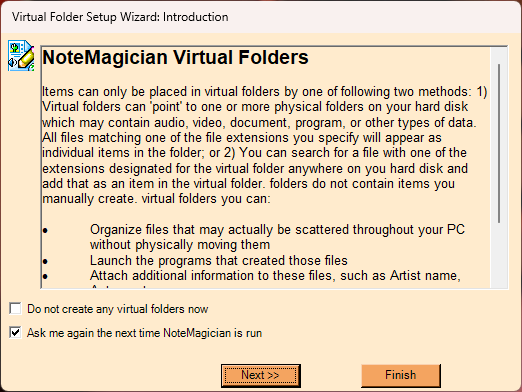
The first step in the virtual folder wizard simply asks if you want to continue this wizard. Your options are:
OPTION |
DESCRIPTION |
|---|---|
Do not create any virtual folders now |
Check this box before clicking Next or Finish to cancel the wizard if you do not want to create virtual folders at this time. |
Ask me again the next time NoteMagician is run |
Check this box if you are canceling the wizard now, but want NoteMagician to restart this wizard the next time you run NoteMagician. |
Step 2: Organizing Virtual Items
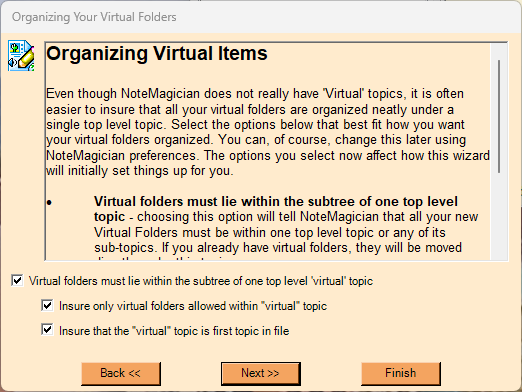
The second step allows you to choose that your virtual folders and items stay grouped together. The default options are probably correct. If you choose to change anything, please read the text and options carefully as this is a bit complicated. Your options are:
OPTION |
DESCRIPTION |
|---|---|
Virtual folders must lie within the sub-tree of one top level virtual topic |
Choose this option to force all virtual folders (and therefore all virtual items) to be at some level within a single top-level virtual topic. If you uncheck this item, the next two options will be unchecked automatically. |
Insure only virtual folders allowed within virtual topic |
If you uncheck this option, you will be able to place non-virtual folders within any of the topics or sub-topics that lie under your virtual topic. |
Insure that the virtual topic is first topic in file |
This option affects the sorting of top-level topics and folders in your NoteMagician database. When checked, NoteMagician will force your virtual topic to appear as the first topic under your main file icon. Any folders lying at the top level (including the Deleted Items folder) will, however, appear before your virtual topic. |
Step 3: Create Initial Default Virtual Folders
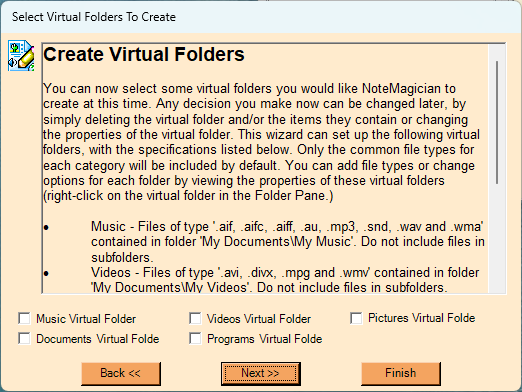
The final selections will allow you to set up the most common types of virtual folders. These folders will be set up to automatically synchronize some basic file types from the common Windows location for these file types. For example, the “Music Virtual Folder” will be assigned to create virtual items for most music file types contained in your “My Documents\My Music” folder. Through Virtual Preferences you can change the Windows’ folders associated with any virtual folder, as well as which files (by file extension) are to be included.
All folders set up will use default form template types.
VIRTUAL FOLDER |
DESCRIPTION |
|---|---|
Music |
This virtual folder will be set up to track a large number of music file types contained in your My Documents\My Music folder. |
Documents |
This virtual folder will be set up to track a large number of document file types contained in your My Documents folder. |
Videos |
This virtual folder will be set up to track a number of video file types contained in your My Documents\My Videos folder. |
Programs |
This virtual folder can point to application programs (.exe files). It will not be set up to automatically search for files. Use this folder as a handy way to keep your organized lists of programs that you may want to launch as an alternative to the possible cumbersome Windows Start Menu. |
Pictures |
This virtual folder will be set up to track a number of picture file types contained in your My Documents\My Pictures folder. |
Step 4: Summary of Selections
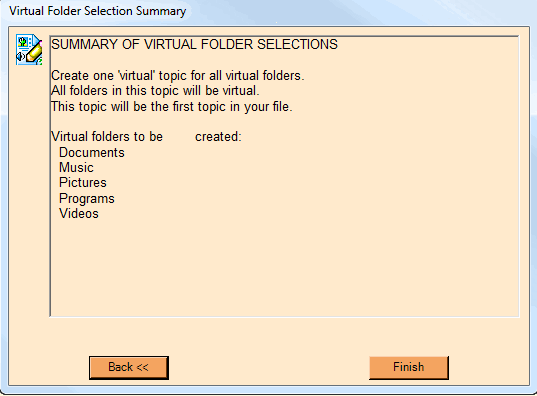
Before NoteMagician actually creates all of your chosen virtual folders, it will present a summary of what is to be done. If you changed your mind and do not want to continue creating virtual folders, just press Back until you get to the first screen, check the Do not create any virtual folders now option, and finally press Finish.