Why Would I Use Find?
So, you jotted down an important telephone number last week or maybe the week before. Now you really need it, but don’t remember which item it is on. If you can remember any of the words or numbers in the text of the item, you can quickly Find it. Or maybe you remember saving some information from about “pterodactyls” that interested you at the time, but cannot remember whether you copied the information into a note or form, or if it might have been on some web site. Using Find you can search through NoteMagician items (including web page contents for web items), having NoteMagician search for your target phrase is contained therein.
How Do I Find An Item?
Select Edit > Find from the Main menu, click  on the Toolbar, or press the <Ctrl + F> key combination on the keyboard, to display the Find dialog shown below:
on the Toolbar, or press the <Ctrl + F> key combination on the keyboard, to display the Find dialog shown below:
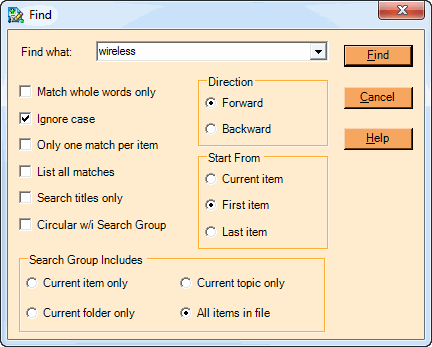
This dialog is used to start a find operation. There are many options as described in the table below:
OPTION |
DESCRIPTION |
|---|---|
Find what |
Specifies the word or phrase you are looking for. The dropdown box will allow you to choose one of the last twenty strings you have searched for previously. |
Match whole words only |
Check this box to search for an exact match, exclusive of case, with a whole word. For example, if you were searching for the word “mark”, neither the word “marks” nor “bookmark” will be a match. If unchecked, then Find will look for your target string anywhere in an item. |
Ignore case |
Check this box to ignore upper or lower case letters when making comparisons. When checked, “NoTe” will be a match for “note”. |
Only one match per item |
This item controls what happens when you select a Find Next operation. When checked, NoteMagician will skip the remainder of the current item so that it will not report more than one match per item. |
List all matches |
A typical Find operation will search for the first matching item and display that item in the Item Pane. When this field is checked,NoteMagician continue searching all the items in the Search Group, then present a list of all items that contained the desired words when the search is complete. You can then choose from that dialog which item you want to view. |
Search titles only |
This option lets you search only item titles, ignoring the body of the item. |
Circular w/i Search Group |
Since you might currently be viewing an item in the middle of a folder, this option tells NoteMagician to keep searching within the selected Search Group until it gets back to item where the original Find was started. |
Direction |
This group allows you to choose if you want your search to go forward or backward from where you are. If, for example, you are searching within a folder, backward would go to items “higher” in the List Pane. |
Start From |
Specifies if the first item searched should begin at the current item, first item in the Search Group, or last item in the Search Group. |
Search Group |
Your selection here defines the boundaries for the search. You can avoid searching the entire file if you have an idea what Topic or Folder the target item will be found. You can determine which items will be searched by first looking at the selected file/topic/folder from the Folder Pane. Then observe which, if any, item is highlighted in the List Pane. The set of notes searched can be the selected item, all items in the same folder, all items that are within ANY folder also under the same topic as your selected item, or all items in the file. |