Why Would I Want To Restore My Items?
There are several likely reasons why you may decide to restore your NoteMagician items:
- Your PC has crashed, you have just reinstalled NoteMagician and you want to get back the items you saved with a prior backup onto some removable media (DVD, Flash drive, etc)
- You permanently deleted some items since your last backup and you want to restore your NoteMagician items as they existed at that time
- You have installed NoteMagician on another PC and you want your database to contain all the items you backed up from some other PC running NoteMagician
How Do I Restore My NoteMagician Items?
You restore that file by choosing File > Restore from the Main menu. NoteMagician will first display the same Select Backup Folder dialog you have seen when the database was backed up. Once you have selected a folder that contains a NoteMagician backup database (usually named “NoteMagician_username.db.bak”), a warning will then appear something like:
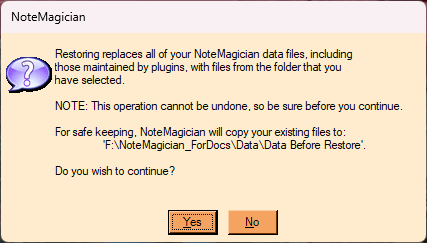
If you choose Yes to continue, your NoteMagician database files will be overwritten with those from the backup folder and your restored preferences will be used. Before doing the restore operation, your old data files will be move to a “NoteMagician Before Restore” folder as shown in the above dialog.
If you press the No button in this dialog, nothing further will be done and your previous item file will remain intact.