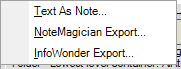
Importing data into NoteMagician
There are several ways to import data into an existing NoteMagician database:
- Restore – Using the File
 Restore option you can replace your entire database contents with a previously backed up NoteMagician database
Restore option you can replace your entire database contents with a previously backed up NoteMagician database - Copy/Paste – By using the familiar Windows clipboard, you can paste data that was copied from other applications directly into certain types of NoteMagician items
- Inserting a text file – The Note Plugin allows you to insert the entire contents of a text file into the current note
- Import a text file as a Note item – You can import an external text file directly into a newly created NoteMagician note item
- Import previously exported NoteMagician data – This option allows you to import items previously exported from NoteMagician
- Import data previously exported by LeerSoft’s InfoWonder program – users of LeerSoft’s InfoWonder can import their item data directly into NoteMagician
The next sections describe the options available from the File > Import menu.
Text As Note
This option lets you import a simple text file and create a basic note item. Simply browse for the file with the built in file selection dialog and press OK. All new notes will be given a default title that you should change to something more meaningful for you.
Note: Importing a text file will NOT maintain any formatting that may be contained in the imported file. It is intended for pure text files only.
NoteMagician Export Format
NoteMagician Export format is a specially designed XML file. XML, or eXtensible Markup Language, is one of several standards used for data exchange between different programs. NoteMagician’s variation, “.nmx” (NoteMagician XML) can contain NoteMagician items, entire folders, entire topics, or even your entire file. The benefit of exporting to this format is that you can then import the exported data into your own or another copy of NoteMagician, retaining all the structure and formatting in your original items. In fact, exporting your entire database is another way to backup everything so that it can be restored later (however, the built-in Backup feature is still best for this purpose.) Users will be able share topics, folders, etc. by exchanging NoteMagician Export files.
The first step to importing .nmx files requests that you select the file to import with a screen similar to the one below:
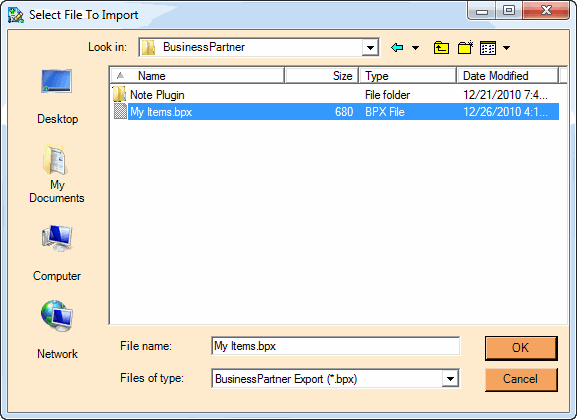
Once you select the import file, you need to make certain decisions about how the items contained in the file will be merged into your existing NoteMagician database. You will be presented with the following options dialog:
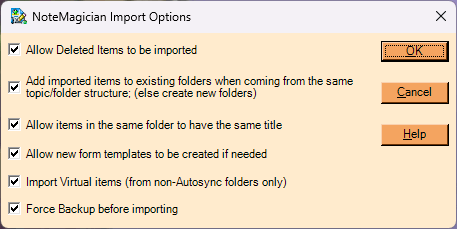
The options are outlined in the table below:
OPTION |
DESCRIPTION |
|---|---|
Allow Deleted Items to be imported |
Although it might not really make much sense, NoteMagician will allow you to import previously deleted items. |
Add imported items to existing folders if they are coming from the same topic/folder structure |
Imported items are placed into a topic/folder structure that matches the structure from which it was exported. If the same structure exists in your current NoteMagician, those items will be imported into the existing folder. For example, if you exported items from the “Personal” topic, “Recipe” folder, and imported into an NoteMagician database that also has a Personal / Recipe folder, those items will be imported into the existing Recipe folder. If you uncheck this option, NoteMagician will create a new dedicated “Imported Items” folder name within the existing topic/subtopic structure, and then import all items into that new folder. This way you can decide what to do with the items after they are imported. |
Allow items in the same folder to have the same title. |
When this option is checked, you have the possibility of creating multiple items with the same title. For example, if you accidentally import the same file more than once, you will create duplicate items. Uncheck this option if you want to have NoteMagician add the word “Imported” to any title that would otherwise be a duplicate title in the same folder. |
Allow new form templates to be created if needed |
Exported Form items not only have data, but they also have a copy of the form template that tells NoteMagician how to display that data in the Item Pane. Checking this option allows NoteMagician to create new form template if the template associated with form items does not already exist. |
Import Virtual items (from non-Autosync folders only) |
Virtual items are normally created and destroyed during Autosync operations. Importing virtual items may not be useful if the items came from a different computer, since the file path for the virtual item may not exist on the new computer. (Note: Virtual items from network paths in the same network should, however, be the same.) Uncheck this item if you do not want to import virtual items contained in the .nmx file. NOTE: Virtual folders set up for Autosync will not, under any circumstances, be imported. |
Force Backup before importing |
Check this option to have NoteMagician ask you to back up your NoteMagician database before doing an import. This is especially important if you are importing a large .bpx file since it may be hard to find the imported items should you decide that you made a mistake. |
Note 1: NoteMagician Export format may contain image file links and/or hyperlinks to other items that may not exist when imported to another copy of NoteMagician.
Note 2: Importing an .nmx file CANNOT be undone. Therefore it is recommended that you allow NoteMagician to backup your database before any import operation.
InfoWonder Export Format
This option is similar to the NoteMagician Export Format, except that it imports items that were exported into an “.iwx” created by LeerSoft’s similar InfoWonder program, circa 2008.