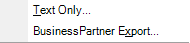
Exporting items from NoteMagician
There are several ways to copy data out of NoteMagician:
- Backup – Using the File > Backup menu option you can copy all of the NoteMagician files to another folder
- Copy/Paste – By using the standard Windows clipboard, you can copy and paste data from NoteMagician items into other applications
- Export to text file – item data can be output into text files that you can use for whatever purpose you desire
- Export as “NoteMagician Export” – this option will output data into a special format described below. This type of export will preserve all NoteMagician information necessary to import these items accurately into another copy of NoteMagician
Text Only Exporting
This option lets you output the textual data from any NoteMagician item into a plain text file. To use this option you can select any number of items from the List Pane, or simply highlight a folder in the Folder Pane. You must then select the output file to contain the data. Here you have three choices:
- .txt file – when selected, NoteMagician will output only the text characters it finds in the selected items with all formatting dropped. This means that font sizes, styles, colors, etc. will be lost
- .rtf file – “rtf” stands for Rich Text Format. This format maintains much of the formatting, including the ability to keep some embedded images. Programs like Microsoft Word and WordPad can read and edit these files
- any file name – If you choose to enter something other than a .rtf file, NoteMagician will output the same data as if it was a .txt file
NoteMagician Export Format
NoteMagician Export format outputs data in a specially designed XML file. XML, or eXtensible Markup Language, is one standard used for data exchange between various programs. Using NoteMagician’s variation, “.nmx” (NoteMagician XML) allows you to output items, entire folders, entire topics, or even your entire file. The benefit to export into this format is that you can then later import the exported data into your own or another copy of NoteMagician, retaining all the structure and formatting in your original items. In fact, exporting your entire database is another way to backup everything so that it can be restored later (however, the built-in Backup feature is still best for this purpose.)
Users will be able share topics, folders, etc. by exchanging NoteMagician Export files.
Note: NoteMagician Export format may contain image file links and/or hyperlinks to other items that may not exist when imported to another copy of NoteMagician.