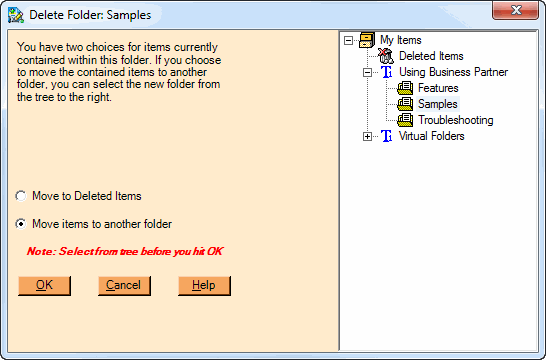
Deleting a Folder
When you select a topic or folder in the Folder Pane, you can choose to delete that folder or topic by one of the following:
- Right-click on the topic/folder and choose Delete from the context menu
- Choose File > Delete from the Main Menu Bar
In either case, you will then be prompted with the dialog above to choose what will happen to any items that are currently contained in any affected folder. You can either choose to delete all items (move to the Deleted Items folder) or to move those items into another folder of your choice. The options available to you on this dialog are:
OPTION |
DESCRIPTION |
|---|---|
Move to Deleted Items |
All items in affected folders will be moved to the Deleted Items folder. Those items can later be restored into their original location using Undelete item. See the Deleting Items topic for information. |
Move items to another folder |
When you choose this option, you will be required to select the target folder for the notes contained in the topic or folder you are deleting. Choose that target folder from the tree to the right of this dialog. |