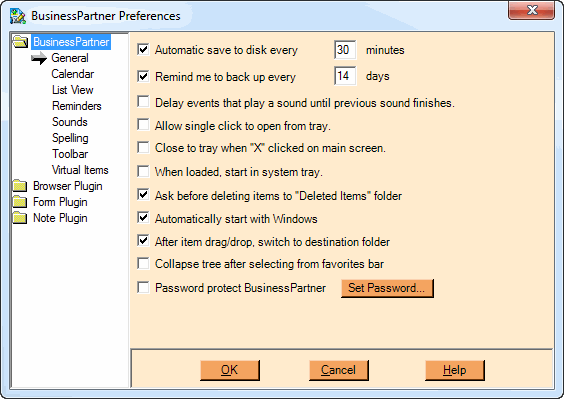
General Preferences
These options determine various settings as to how NoteMagician will operate.. The fields above are described in the table below:
PREFERENCE |
DESCRIPTION |
|---|---|
Automatic save to disk |
Check this to have your unsaved data automatically saved to disk. Then select the number of minutes between automatic saves. We highly recommend using this option so that you don’t lose recent data. NOTE: This option is NOT the same as a backup operation. It will only save, for example, a currently modified note before you select “Save”. |
Remind me to back up |
Check this and set the number of days between reminders if you want NoteMagician to remind you to back up your data. See the Backing Up Your Data topic for more information about backups. |
Delay events that play a sound until previous sound finishes |
Check this to box to stop a subsequent event to fire until a previous sound is finished playing. This should only be used if you have assigned a custom sound to an event reminder that you really want to hear in its entirety. |
Allow single click to open from tray |
Check this box so that you can use a single mouse click to open NoteMagician from the tray. This is a convenience that you will probably want if you use NoteMagician frequently, and you like to leave NoteMagician closed into the Windows System Tray. If unchecked, you will have to double-click to open NoteMagician from the tray, or use the right-click tray icon menu. |
Close to tray when “X” clicked |
When checked, pressing the Close box (“X” in upper right corner of the main screen) will not end NoteMagician, but rather reduce it to an icon in the system tray. If unchecked, NoteMagician will quit. |
When loaded, start in system tray. |
When checked, NoteMagician will start up as an icon in the system tray. This option DOES NOT cause NoteMagician to automatically start with Windows. |
Ask before deleting items |
Check this item if you want NoteMagician to ask for verification anytime you choose to delete items or folders, moving their contents to the Deleted Items folder. You will, however, ALWAYS be asked when you want to permanently remove deleted items. |
Automatically start with Windows |
Insure that NoteMagician is always available by causing it to launch when Windows is started. Checking this item adds an entry to your registry in the “Run” key of HKEY_CURRENT_USER\Software\Microsoft\Windows\CurrentVersion. |
After item drag/drop, switch to destination folder |
With this item checked, when an item is dragged from the List Pane into a folder within the Folder Pane, NoteMagician will then display the destination folder’s contents in the List Pane. Otherwise the list will just be drawn with the moved items removed. |