The Forms Plugin
The Forms Plugin gives you the opportunity to design your own item Templates, each one being a fill-in-the-blank form. Forms can contain Fields for single line text, multi-line text, dates, check-boxes and drop-down boxes. In addition, you can create fixed text items that you can use to label your fields. Fixed text can not be changed when filling in the form. For example, suppose you want to be able to keep track of contacts. You could create a form template that has entries for name, address, and several phone numbers. The complete filled-out template might look like this:
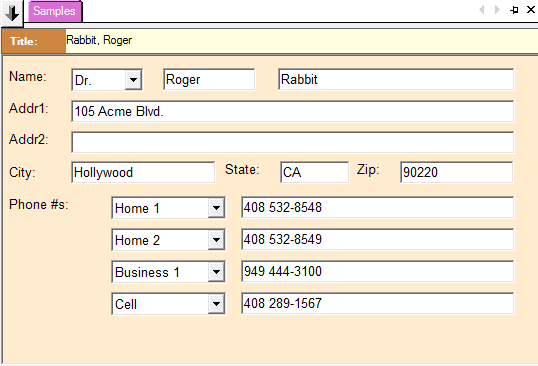
Creating Form Items
Once you have created the template, you can create an item based on that template in one of two ways. First, you simply go to the Items menu and select the name of the form on which you wish to base a new form item. The second way you would bring up the Form Plugin’s “Select New Item Form Template” dialog using Items > New > Form from the main menu. This dialog will be described further in the Creating Form Templates topic.
A blank form item based on the selected template will then be displayed with a default title highlighted. You can then change the title and then fill-in-the-blanks. You can only enter data in the fields provided, using the <Tab> key or your mouse to navigate to the various fields. <Shift>+<Tab> will go to the previous field. The order of fields processed by the <Tab> key is specified within the form.
Form Plugin Additional Menu Items
The Forms Plugin does not add any menu items to the NoteMagician Menu Bar.
Form Preferences
Using NoteMagician’s View > Preferences menu item you can choose the Forms Plugin folder. The following preference dialogs are available:
General
General preferences define basic operational options for the Form Plugin. See Form Plugin General Preferences.