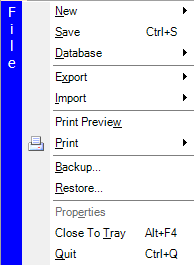
The File Menu
The File Menu provides access to various features that are generally available no matter what type of item is being displayed. The table below itemizes the minimum set of File Menu entries:
MENU ITEM |
DESCRIPTION |
|---|---|
When the focus is in the Folder Pane and the File node or a Topic node is selected, this menu item allows creation of a new Folder or Topic. |
|
Save |
Immediately saves all unsaved data to disk. When the General Preference “Automatic save to disk” is turned on, data will also be saved automatically within the time frame set in that preference. |
Provides the ability to check the integrity of the NoteMagician database, as well as repair any problems. |
|
Export |
Allows you to create a text file representing the contents of an item. If multiple items are selected, each item will be converted to plain text and preceded with the item’s title and modification date. If a single item is selected, you can choose to have the output be a Rich Text File (.rtf) which will maintain most of your formatting. RTF files can be read by Windows’ WordPad, Microsoft Word, and many other programs. The RTF file will not contain the item’s title or modify date. The Export option can also save items in a specially formatted XML text file that will contain all pertinent information about all items exported. This special format is designed to be imported into another instance of NoteMagician, or just used to restore your items if your database becomes corrupt. Choose the export type “NoteMagician Export…”. If you want to export ALL items, first highlight the “My Items” file item in the Folder Pane, and then choose to export items. |
Import |
Provides a means to bring existing data into NoteMagician. Currently NoteMagician can import a text file into a note item, or import an entire previously saved NoteMagician exported file into NoteMagician. |
Displays a preview of what a Print operation would look like. |
|
Prints the contents of the current item or a list of items in the List Pane, depending on which pane is currently focused. |
|
Save a copy of all the data maintained by NoteMagician and all the plugins into a backup disk folder of your choice. This includes both item data as well as preferences. |
|
Restore a copy of all the data maintained by NoteMagician and all the plugins from some existing backup location.. |
|
Properties |
Displays additional information about the selected User Interface element. |
Close To Tray |
Temporarily hide the NoteMagician user interface, leaving the NoteMagician icon in the system tray. |
Quit |
Exits NoteMagician. This will not leave an icon in the system tray. |