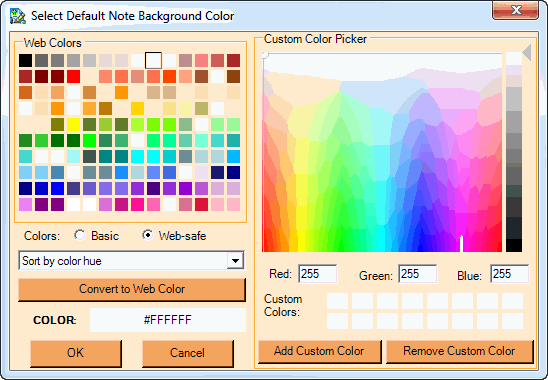
Using NoteMagician Color Dialogs
Above is pictured a typical color selection dialog used by parts of NoteMagician. Since there are so many parts to this dialog, it may look complicated. However, it is actually far more simple than it appears, yet very powerful. The table below reviews the sections and options in this dialog.
DIALOG ITEM |
DESCRIPTION |
|---|---|
Basic Colors |
This section presents a set of mini-buttons that allows you to directly select a basic color. As you move your mouse over a color well, the button will appear 3D and a tooltip will give you the name of the color. Click the button to choose that color. Only shown when the Basic colors radio button is set. |
Web-safe colors |
If the Colors radio button for Web-safe is marked, then the Basic Colors section is replaced with a Web-safe Colors section. Web-safe colors are colors that can be displayed by most browsers. There a quite a few more colors in this category. |
Colors radio buttons |
Choose the color group you want to view in the top left box. |
Sort colors combo box |
This dropdown allows you to select the ordering of the color wells starting in the upper left corner. Your choices are: brightness, name, hue and saturation. |
Convert to Web Color |
Press this button to have the dialog use the custom color (as shown in the COLOR box below the button) as the basis to find the closest match to a web-safe or basic color. If you find one close, you will not have to use up one of your custom colors. NoteMagician allows you to have up to 16 custom colors that can be used in various places. Unlike most software, NoteMagician will remember the set of custom colors you select. |
COLOR |
Shows the currently selected color that will be selected when you press OK. It is entered in hexadecimal RGB. For example #FF0000 is pure RED. |
Custom Color Picker panel |
This panel allows you to continuously change the selected color across the full range of colors available. Simply left click on the center of the cross-hairs (keep in mind that the center can be harder to see if the cross-hairs are in any corner of the panel) and hold the mouse button down as you move around the panel. You can also click anywhere in the panel to move the cross-hair to that location. Note: If the color appears to stay all black or white, you probably have the brightness control all the way down or up. |
Brightness slider |
Raise or lower the arrow to vary the brightness of your selected color. |
Red, Green, Blue |
You can enter specific R, G and B values, in decimal (0 – 255) if you know the exact color you want. The COLOR box and cross-hairs will change to show your selection. |
Add Custom Color |
To save a color for your use anywhere in NoteMagician, select a “blank” (white) custom color cell and press Add Custom Color to save that color. |
Remove Custom Color |
To remove a custom color, select the custom color well you wish to get rid of and press this button. |