Introducing the Calendar Pane
Below we present two of the views for the Calendar feature. Each view represents one of the 5 possible snapshots of your calendar. You enter Calendar View either by using the main menu View > Calendar or pressing the ![]() icon.
icon.
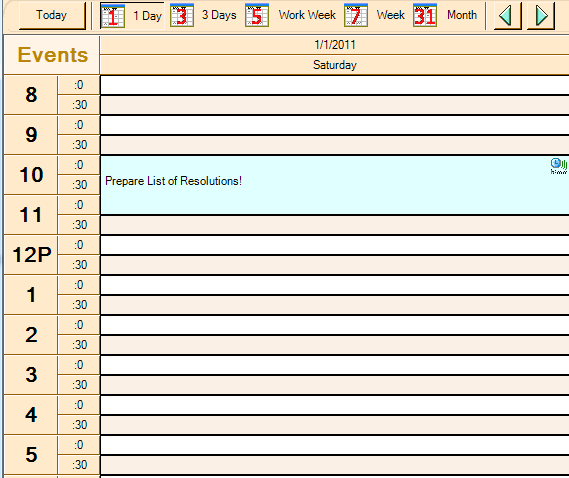
(Picture of a single day’s events using the start/end time for your “business” day.)
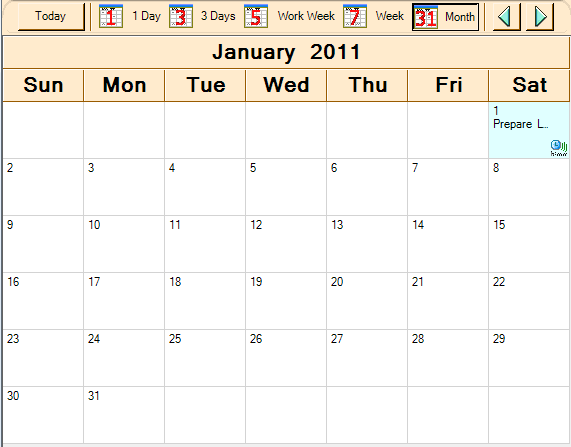
(Picture of a full calendar month)
Calendar View allows you to see at a glimpse those events that you have scheduled for various periods of time. It has several views based on the length of the period that you wish to view and your Calendar Preferences. The possible calendar time periods are represented by “sticky” toolbar buttons as follows:
PERIOD |
DESCRIPTION |
|---|---|
|
One day. The start/end hours included are based on your Calendar Preferences. |
|
Three days, starting with today. The hours included are based on your Calendar Preferences. |
|
Work week, starting on the day and including the length (usually 5 days) based on your Calendar Preferences. The hours included are based on your Calendar Preferences. |
|
One calendar week, starting on the day set as the Week Start in Calendar Preferences. The hours included are based on your Calendar Preferences. |
|
One full month. |
Additional navigation buttons in the Calendar View toolbar allows you to:
Button |
Description |
|---|---|
|
Change display to show only today’s information. |
|
Go back one period based on the period chosen. |
|
Advance one period based on the period chosen. |
Tips On Using Calendar View
- Double-clicking a date in month view will switch to day view for the date clicked.
- Double clicking a time in other than month view will either:
- Show a list of events scheduled in that time slot. From this list you can then select one and press View to see that item in the Item Pane, or simply double-click an item you want to view.
- Allow you to create a new item with a reminder/calendar entry in that time slot. In that case you will be asked for the type of item to create and into which folder it should be placed.
- If multiple events occur in a single cell in the calendar grid, you can move and pause the mouse over that cell to see a list of events that are scheduled during that time slot. In that list, you will see the date and title of the items, as well as an indication as to whether the event has a reminder alarm ([A]), is a recurring event ([R]), or is a recurring event with a reminder ([RA]).
- Past and future recurrences of events will be shown in the calendar, except when you have gone into the Reminder Settings screen for an item and manually changed the event time. If you do that, then only future occurrences will be shown.







