The Browser Plugin
The Browser Plugin is essentially a window into an Internet Explorer-based browser. It allows you to create items that link to web pages, display them in the built-in browser, and search them as part of Find operations. All of the settings you have set up for your Internet Explorer apply (security, privacy, advanced options, etc.) since the browser window displayed is actually Windows Internet Explorer. Since this browser is based on Internet Explorer, it will not have all the capabilities of Microsoft Edge, Google Chrome, or Mozilla Firefox.
Creating Web Items
Web items can be created using the main menu Items > New > Web option, or using the toolbar’s drop down arrow to select Web. Either way you will be presented with the dialog below:
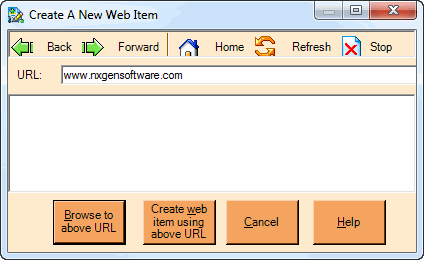
The dialog is actually another instance of an Internet Explorer browser. You can enter a URL and press the Browse to above URL button to browse to the page and follow links on that page to go to other pages. The simple toolbar gives you familiar browser options to aid in your navigation. Once you get to the page you want to save as a NoteMagician item, click the Create web item using above URL to have the link for that URL saved as a web item. The Title for the web item will be the title for the page you have selected. You can, of course, change the title as you wish.
Browser Plugin Additional Menu Items
When the Browser Plugin is loaded, it adds one item to the NoteMagician Menu Bar. The Browser main menu item mimics standard browser toolbar options as listed below:
MENU ITEM |
DESCRIPTION |
|---|---|
Back |
Go back to the previously viewed page from which you arrived to the current page. |
Forward |
Go forward to the previously viewed page from which you last pressed Back. |
Home |
View your default home page. |
Refresh |
Refresh the current page from the site’s server, thereby getting the latest copy. |
Stop |
Stop trying to fetch the current page. Perhaps it is just taking too long. |
Changing the URL for a Web Item
The Browser Plugin also adds an option to the Edit menu to change the URL pointed to by the web item. Select this option to bring up the “Change URL For A Web Item” screen which looks identical to the “Create A New Web Item” shown above.
Browser Preferences
Using NoteMagician’s View > Preferences menu item you can choose the Browser Plugin folder. The following preference dialogs are available:
General
General preferences define basic operation of the Browser plugin. See Browser Plugin General Preferences.
Toolbar
The Toolbar preferences allows you to select which toolbar icons will be active, and in which order they will be displayed, when browser items are displayed. See Browser Plugin Toolbar Preferences.