Why Would I Want To Backup My Items?
Backing up any important computer data is a wise thing to do to protect you against computer hardware or software failures. NoteMagician automatically creates and maintains a second copy of your item file each time NoteMagician starts. This copy is stored in the same folder as your primary NoteMagician data files, and is intended to give you access to items when for some unknown reason your data file is corrupted. Since this copy is still on your hard drive, it will not be available if your hard drive crashes. Therefore you should make another copy of the NoteMagician databases onto a removable disk, i.e. CD, DVD, Flash Drive or other removable media.
Another reason to backup your NoteMagician database is to move those items onto another computer. Using the select File > Restore option from the main menu, you can reload your backed up items a copy of NoteMagician on a different computer.
How Do I Backup My NoteMagician Items?
NoteMagician can remind you to backup periodically by setting the “Remind me to back up every….” option available on the General tab from the View > Preferences menu selection. To manually create a backup, first choose File > Backup… from the Main menu. NoteMagician will display the Select Backup Folder dialog box shown below:
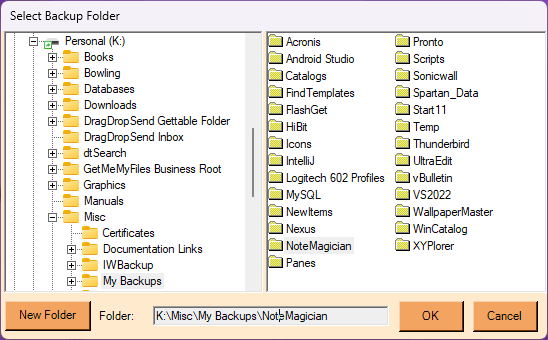
Use the folder selection dialog presented to navigate to the folder you wish to use. You should try to select a folder that will have nothing but NoteMagician data in it. The entire structure of the NoteMagician database, plus any additional files created by plugins will be stored in that folder.
Note: All files and folders that previously existed in your selected Backup Folder will be deleted permanently! Therefore, either choose/create a blank folder or use a folder that already contains ONLY a previous NoteMagician backup.
If your PC ever requires complete reconstruction, you can follow the following steps to restore your NoteMagician:
- Install NoteMagician and updates
- Insert the media containing your backup
- Start NoteMagician and use the Restore menu option to reload your data and options
Automatic Backup
NoteMagician performs an automatic backup of its main database and supporting files every time NoteMagician starts, it copies the current database to a Backup sub-folder located within the NoteMagician data folder. This effectively saves a copy of your main database before any new changes are made.
Alternative Backup Method
NoteMagician offers another method for backing up your item data called “Exporting”. Choose File > Export > Note Magician Export and you’ll get a folder selection dialog something like this:
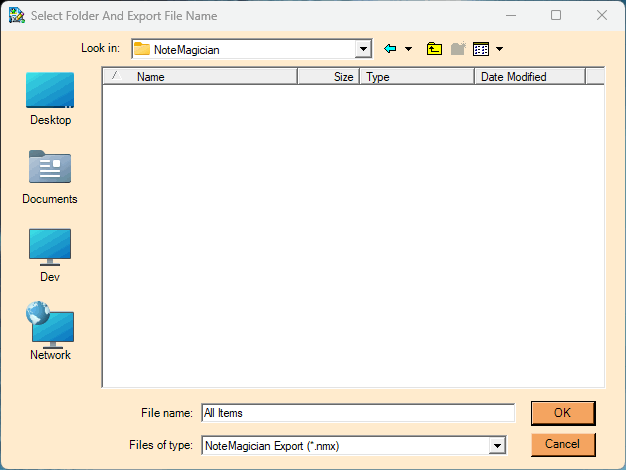
Enter a file name, such as “All Items” and choose OK. NoteMagician will save a specially formatted text file with enough information to restore all your items using the Import capability. NOTE: the export file, which has the extension “.nmx”, will NOT save your preferences. Only your item data in plain text. Even if you are using a password, the data in the export file will not be encrypted. Therefore, please be careful if you have proprietary information in your database. If you want to do a full backup, including preferences and encryption, you must use the File > Backup option.