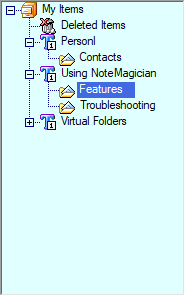
Introducing the Folder Pane
NoteMagician’s Folder Pane is the lower left section of the main screen. It presents a familiar Windows Explorer hierarchical look and feel. It is the primary portion of the user interface that helps you organize and categorize your information. There are 3 types/levels of organization, plus one special folder. The levels are shown in the table below:
LEVEL |
DESCRIPTION |
|---|---|
My Items |
Represents the highest level, shown as a file cabinet icon. There is only one “file cabinet”. It can contain any of the other Folder Pane elements. Think of it as a physical file cabinet. |
Topic |
Topics can be thought of like Pendaflex folders in a file cabinet drawer. In NoteMagician, Topics cannot contain individual items of information, only folders or other Topics, which would be called sub-Topics. Topic levels are marked with T1 to T9 icons. Further levels of topics will not be marked with a level number, just a “T” icon. “T1” would be the 1st level of topic. Usually the topics directly under My Items would represent the larger categories of your personal filing system, such as “Business”, “Personal” or “Miscellaneous”. Double clicking a topic will alternately open or close the topic, revealing or hiding the topics or folders contained within. |
Folder |
Folders are the lowest level of NoteMagician’s organizational elements. This is the ONLY level that can contain individual items. Folders can reside directly under the My Items level or under any Topic or sub-topic level. Topics can contain an unlimited number of folders. When a Folder is selected in the Folder Pane, and NoteMagician is in List View (View > List View), the List Pane is populated with a list of all the items in that folder. |
Deleted Items |
This special folder always exists directly under the My Items root level. It will contain items that have been “deleted” from other folders. It is similar to the Windows Recycle Bin in that items can be restored from the Deleted Items folder back into the folder from which they came (or another folder if desired.) |
Note: NoteMagician folders bear no relationship to Windows folders. In particular, all information describing the structure of your organization (topics, folders) is stored only within the NoteMagician database.
Reorganizing Your Folder Pane
Moving topic and folders around in your folder pane is simple and can be accomplished using one of two techniques:
- Click and drag the folder or topic you want to move (left click and hold the mouse on the selected folder/topic and drag it into your desired destination topic;
- Use the Actions Menu move operations.
Folder Pane Context (Right-Click) Menu
You can move the mouse over an element in the Folder Pane and right click your mouse to reveal the Folder Pane Context menu, with the options below, depending on the type of element you were hovering when you right-clicked your mouse:
MENU ITEM |
DESCRIPTION |
|---|---|
New |
Allows you to create a new Topic or Folder or Virtual Folder. You will only be given the choices appropriate to level you right-clicked on. You will also be able to choose to create a New item. When selected, you will be presented with the Create New Item screen to choose the item or template and folder in which it should be created. If you had right-clicked on a folder that was not the currently selected folder, the Create New Item screen will pre-select the folder on which you right-clicked. |
Delete |
Removes the Topic or Folder, including ALL subtopics and folders and items contained within. You will be given two choices for items contained in child folders: You may move them all to the Deleted Items folder; in that case, the Deleted Items folder will retain the information so that the items can be restored along with their original topic/folder structure from which they came; The entire contents (subtopics and/or folders) can be moved to appear under another Topic. |
Rename |
Renames the selected File, Topic or Folder. The Deleted Items folder, however, cannot be renamed. |
Collapse Unselected |
Collapses the portion of the Folder Pane tree as if you pressed the “-” sign in the box next to the element. |
Empty Deleted Items |
Only appearing for the Deleted Items folder, this will PERMANENTLY remove the items in the Deleted Items folder. After verifying that you REALLY want to do this, those items deleted will not be recoverable; in other words, this action CANNOT be undone. |
Properties |
Choosing Properties from the context menu will display a windows showing the number of sub-topics, folders and items under the selected item in the Folder Pane. |