What Can You Print?
You can print:
- Lists of items contained in the List Pane
- The contents of selected items from the List Pane
- Individual items
Printing can be accessed by either the File > Print menu option or by the right-click context menus in the List or Item Pane. Item lists are simply columnar printouts of the same fields you see in the List Pane. An item printout depends on what the plugin determines to be an appropriate format for output.
Once you select what you want to print, you will be presented with the standard Windows Print dialog to choose the printer and options.
NOTE 1: The NoteMagician Toolbar “Print” icon will always use the default printer with default options. If you need to use some other printer, use the main menu’s Print option.
NOTE 2: What gets printed depends on what Pane was in focus when you choose to print: If the List Pane was in focus, you will get an item list; if the Item Pane was in focus, you will get a printout of that item. To get focus into the List Pane, simply click on any item in the list before choosing to print.
Print Preview
You can preview anything you want to print before actually committing the print job. NoteMagician will check which pane your focus is in and preview printing for that section. A typical Print Preview dialog is shown below:
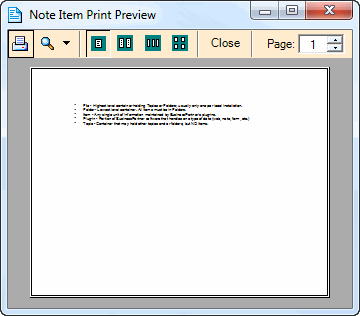
As you can see, the print is not really readable. However, through options on the Print Preview toolbar you can zoom in on the page to see the actual data. If you are only interested in basic format, the condensed version may be good enough. The toolbar options are as follows:
OPTION |
DESCRIPTION |
|---|---|
Prints the document by first presenting the standard Windows printer dialog. |
|
Zoom |
Cycles through the different zoom options; use the drop arrow to specify the exact zoom percentage you would like. |
1, 2, 3, or 4 page display |
These four icons are used to select how many pages you would like to see at one time. This affects only the preview. |
Close |
Close the Print Preview without printing. |
Page number |
Select the page number you wish to preview. |